Product Design #2
Open a new document with a 1000 x 720 pixels, white canvas. In your layer palette create a new layer set, name it Header. Create a new layer, on the top of your canvas draw a 1000 x 40 pixels, black rectangle.
In your layer palette add the following layer styles:
Inner Shadow
Gradient Overlay
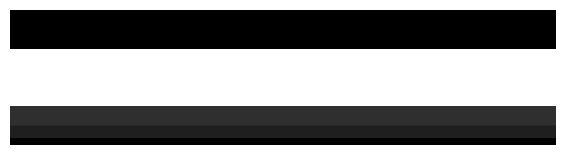
Create a new layer. Under your black rectangle, draw a 1000 x 40 pixels, white rectangle.
In your layer palette, add the following layer styles:
Gradient Overlay
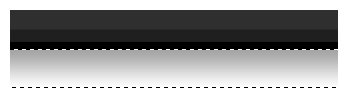
With your text tool, add your company name using font Arial, regular, 14 pt, sharp and #92AFEC for color. If you have a slogan, use font Arial, bold italic, 8 pt, crisp and white for color.
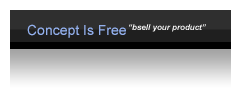
On the center of your header, add your navigation links using font Arial, regular, 11 pt, and sharp. Apply different colors for each navigation, colors such as #92AFEC, #63C76A, #9B80CE, and #F484B7.

In your layer palette make a new layer set, name it Client Testimonial. Choose your rounded rectangle tool from the main toolbar. Above your screen, set radius setting to 10 pixels and check anti-aliased.
In your layer palette add the following layer styles:
Stroke
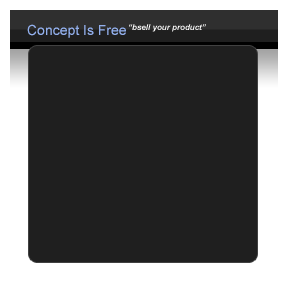
Using your text ool add quotation signs on the top left and bottom right of your round rectangle. Use font Arial, bold, 72 pt, none and 32F2F2F for color.
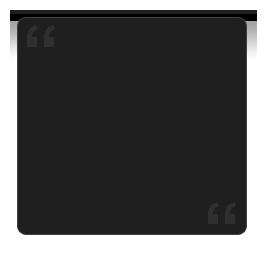
Add your content using font Arial, regular, 11 pt, none and white for color. Under your character palette, set the leading to setting to 18 pt.
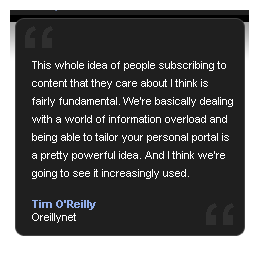
Duplicate your Costumer testimonial layer set and add two more below the original.
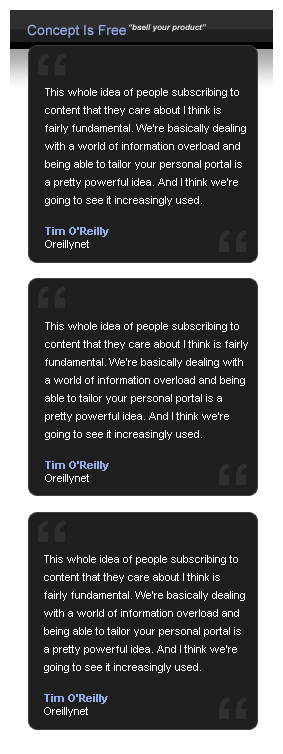
June 10th, 2007 at 7:16 pm
FOR SEND ME MAIL
June 12th, 2007 at 5:25 am
Nice tutorial. I shall be making some nice variants of this.
June 12th, 2007 at 8:21 am
Great Brad, let us see your results when you finish 🙂
June 18th, 2007 at 9:30 am
[…] Ãœrün Templatesi Yapımı Yazan admin Tarih 18.06.07 Etiketler:template urun Buradan […]