Gaming Source Design
Make a new layer set, name it Body. Below your tabs and search section, add a 728 x 450 pixels, #222222 rectangle. This spot will hold your main content.
In your layer palette add an Inner Shadow layer style to your layer:
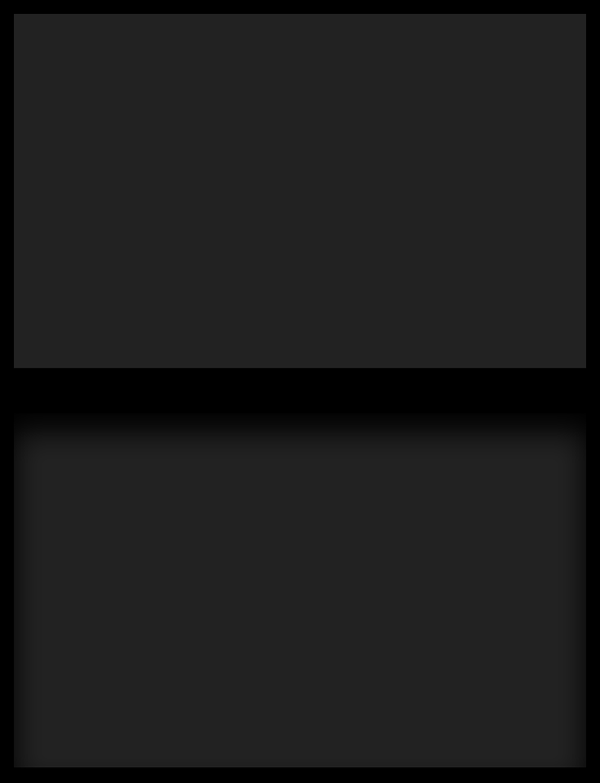
Type in your content using font Verdana, regular 11 pt, none and #9F9F9F for color. Use a larger size for your headline and white for color.
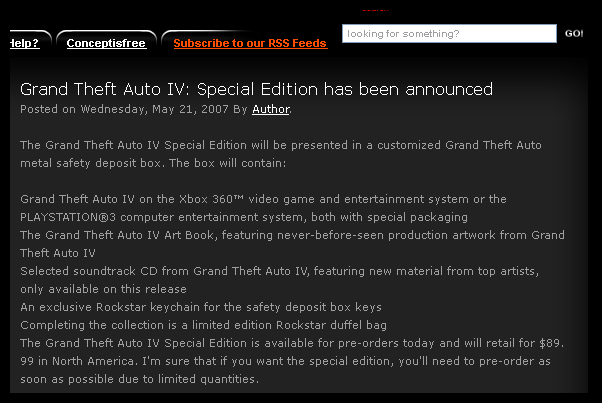
Next to your content add a picture that goes with your content.
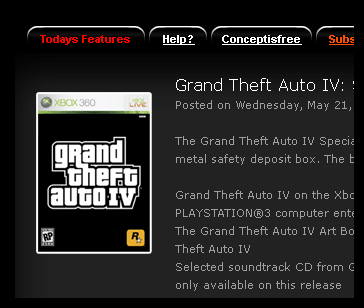
Below your large rectangle add two more advertisements.
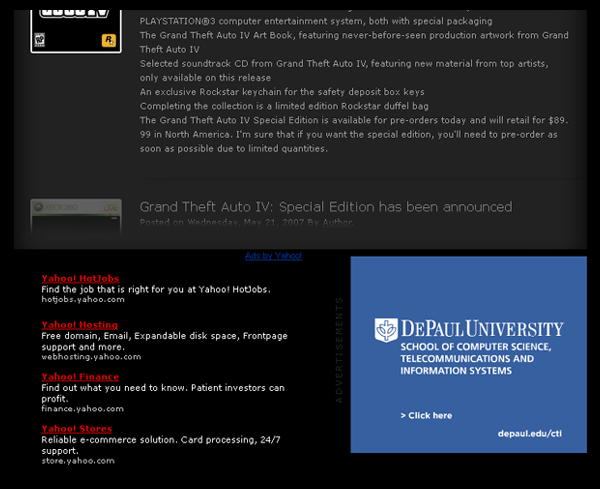
Make a new layer set and name it Members login. Just below your header space add a Members Login tab.
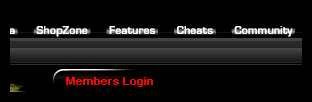
In a new layer create a 250 x 96 pixels, #222222 rectangle. In your layer palette add a Inner Glow layer style to your layer.
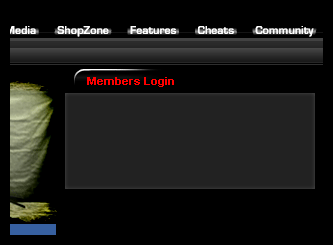
Using your text tool type in Username and Password. Use font Arial, bold, 10 pt, none and #9F9F9F for color. Leave a space for your login form tabs.
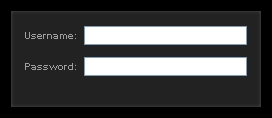
In a new layer create a 162 x 80 pixels, black rectangle. In your layer palette add a Inner Shadow layer style to your layer.
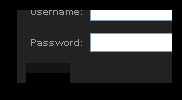
June 12th, 2007 at 8:43 am
amazing results.
June 14th, 2007 at 5:26 pm
Nice!! but some images in your examples for each steps like Inner Glow properites are missing =[
June 16th, 2007 at 9:01 am
Sorry about that, I think i fixed them all. 🙂
June 16th, 2007 at 12:09 pm
“Open a new document with a 1000 x 1300 pixels, black canvas.” – Width=1000pixels, Height=1300pixels it’s right? Or did you mean contrary? “Create a new layer, above your canvas” – where I can find canvas and how do I have to put them?
June 16th, 2007 at 12:38 pm
John,
When you open a new document it will asked you to input the sizes and background color of your canvas window, add the settings we provided.
June 16th, 2007 at 5:09 pm
Hey admin! The images that shows the settings for the Inner Glow, etc, are still broken =p
June 18th, 2007 at 12:03 pm
ah nice catch, I missed step 10 gradient overlay. Everything should be clickable now 🙂
+New templates and resources page with all PSDs will be up soon!
June 23rd, 2007 at 12:46 pm
is there a way to see the exact size in pixels when drawing a rectangle? all links work, just need some fine tuning on my actual cs3 setting …
June 23rd, 2007 at 9:29 pm
Snave, choose your rectangle tool from your main toolbar then select rectangle options above your screen( Next to Custom Shape tool iN PS7). Select fixed size inside your rectangle options and input the settings we provide. Goodluck, ask questions if you need help.
July 16th, 2007 at 5:08 pm
Hey there,
I’m having problems with step 10.
When I put in the Gradient Overlay values my tab stays white and doesn’t get the effect it’s supposed to get. Any idea how I can fix this?
July 16th, 2007 at 5:15 pm
I mean the round rectangle cut in half doesn’t get the effect of the last image
http://www.avivadirectory.com/tutorials/Templates/GamingTemplate/images/10.gif
It stays white.
July 16th, 2007 at 5:23 pm
here is the screenshot:
http://img404.imageshack.us/img404/1883/wtfql3.jpg