Creating Imaginative Art
Start by opening an image of an open book.


Double click the layer to open layer style window. Apply settings as shown.


Similarly create the facing page.

2. LOCATE THE FANTASY LAND
Open an image of a landscape. Rotate according to the book angle.

Move this layer right above the left page layer in layer order in layer palette. Press Ctrl+Alt+G to create clipping mask.
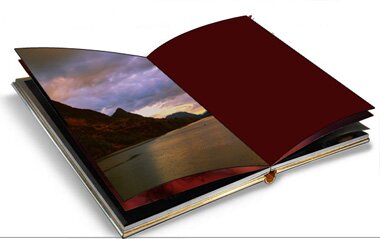
Duplicate the image and move this layer right above the right page layer. Press Ctrl+Alt+G to create a clipping mask.

Ctrl+Click the layer thumbnail to get the selection. From select menu select modify>>contract. Contract the selection by 3 pixel.
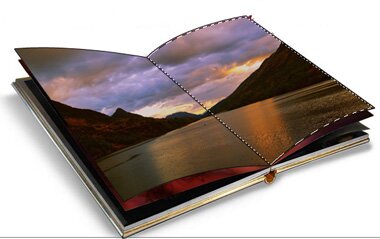
Create a new layer and fill it with black to white gradient in linear mode. Change the layer mode to “Hard Light” and opacity to 30%.

3. ENTER THE PRINCESS
Insert an image of a lady on the beach.

Create selection of the lady using polygon lasso tool. Press Ctrl+Shift+J to cut – paste the selection in a new layer.

Clone the area using clone stamp tool. Select eraser tool with feathered brush settings and erase the area as shown in the image below.

Unhide the lady layer and place as shown in the image below.

4. ILLUSION OF REFLECTION IN THE BOOK
Duplicate the layer and remove the lower portion as shown in the image.

Change the layer mode to “Pin Light” and opacity to 50%.

