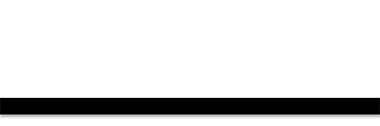Professional Dark Web Button
This tutorial will show you how to make a Professional web button and also to use it like a Navigation Bar.
1. Make a rectangle with the Rectangle Tool (any color) and Rasterize it.
This tutorial will show you how to make a Professional web button and also to use it like a Navigation Bar.
1. Make a rectangle with the Rectangle Tool (any color) and Rasterize it.
Learn how to make a header for your website with a BioShock style
1. Start by opening a new file: 710px * 210px
2. Create a new layer, select the Rectangular Marquee Tool and set a fixed size of 700 * 40px and place your selection at the top of your canvas. Go to Select -> Modify -> Smooth and use 5px radius, now fill your selection with #157272
Learn how to make a navigation box with a unique pixel style.
1. Start by making a 210 * 260 px file. Create a new layer, select the Rectangular Marquee Tool, set a fixed size of 200px * 30px and place your selection in your document. Go to Select -> Modify -> Smooth and apply a 3px radius(be sure that your selection isn’t touching any of the borders of your canvas, if it’s touching them tehy will not be ‘smoothed’)

Read the rest of this entry »
Create a navigation bar with a unique Vista Style
1. Start by opening a new file: 500px * 50px
2. Make a 480px * 30px selection

Read the rest of this entry »
Learn how to create a simple navigation bar with some dark colors in a few steps. Easy to do.
1. First we have to make a rectangle to do this we are going to select the Rounded Rectangle Tool,it doesn’t matter if the size and shape are a little bit different and also color doesn’t matter. I’m going to use Radius with 5px.

In this tutorial you will learn how to create a spatter paint header + navigation, as seen below:

Learn how to make a MySpace theme on a nice Skyline car with this Adobe Photoshop tutorial, a preview can be seen below:

Learn how to make a complete website header and navigation bar with this tutorial as shown below:

Introduction:
In this tutorial I will be teaching you how to make a sleek portfolio template. You will need basic knowledge of Photoshop. A preview of the final outcome of this tutorial can be seen below:

Introduction:
In this tutorial I will be teaching you how to make a portfolio template that looks similar to the Mac OS X design. After this tutorial all you’ll need to do is code the template and you’re ready to go! Below can be seen a preview of what the final result will be:

Intoduction:
Learn how to create a MySpace Layout, as the preview below shows:

Start by creating sign 2 shape using custom shape tool.
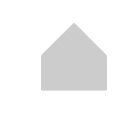
Start by creating a new file for the header size. Create a new layer. Create a rectangle using rectangular shape tool.

Start by creating a new file of a header size. Apply a nice gradient to the background.

Start by creating a rectangle using rectangular shape tool. Place it on the top.

Create a rectangle using rectangular shape tool.