3D Perspective Embossed Photo Frame
Create “rectangular frame” shape using custom shape tool.
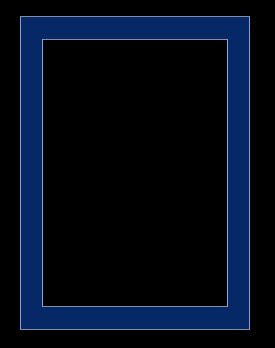
Double click the layer to open layer style window. Apply settings as shown.
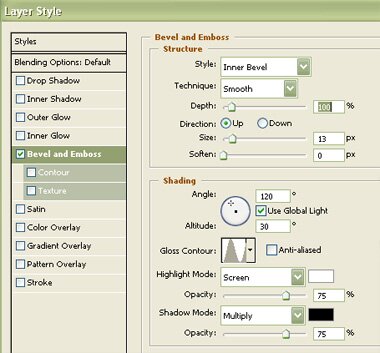
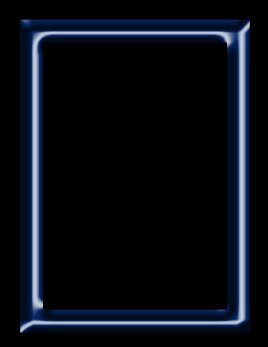
From layer menu select layer style>>create layers. Select and merge all the resulting layers. Create a rough selection of edges of the frame using lasso tool.
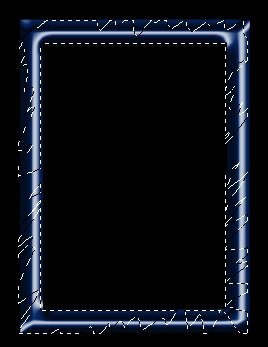
Press Ctrl+Shift+J to cut paste the selection in a new layer.

Double click the layer to open layer style window. Apply settings as shown.
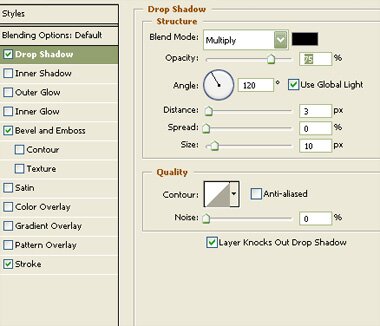
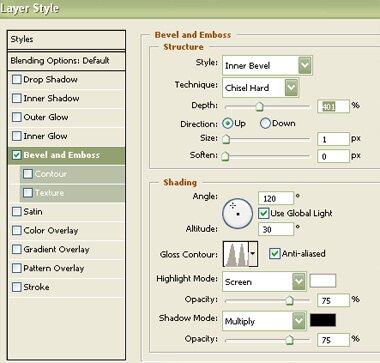
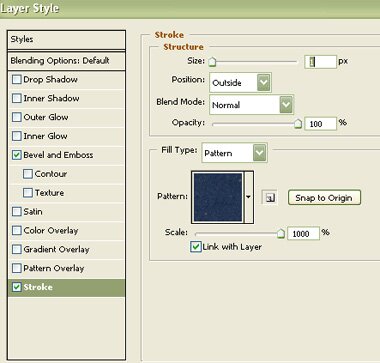
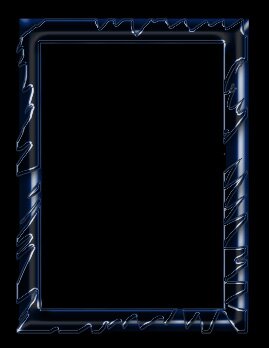
Insert an image and place as shown. Move this layer below all the layers in layer order in layer palette.

Select and merge all the layers. Create a new file and drag the frame to this file. Press Ctrl+T. Right Click and select distort. Adjust the nodes to get the shape as shown.

Duplicate layer. Enable lock transparent pixels from layer palette. Fill it with gray color. Press Ctrl+T. Right click the layer and select distort. Adjust nodes to create a perspective shadow.

