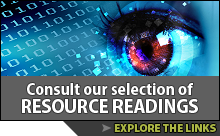A Chromebook is a type of laptop or tablet that runs on the Chrome operating system. They can be differentiated from other computers in that most applications and data reside in the cloud rather than on the machine itself.
Developed by Google, Chrome OS is designed around the Google Chrome web browser and designed to work almost entirely online, with limited functions in the absence of an Internet connection.
Chromebooks are fine for browsing the web, checking your email, accessing social media, sharing photographs and video, chatting with friends, and streaming music, television, and movies. However, they are not so good for editing video, making music, manipulating photographs, creating images, or anything that requires a great deal of data storage and processing speed, such as many of the larger video games.
Although Chromebooks look very much like traditional Windows or Mac-based laptops, but they tend to smaller, lighter, and they generally have less built-in storage space and no DVD or CD drives. Keep in mind, also, that they are designed to be used with an Internet connection.
Although many modern software programs are also cloud-based, traditional programs are designed to be installed onto the hard drive of a laptop or notebook computer. Applications designed for the Chromebook run in Google Chrome. Users can write and edit documents in Google Docs, analyze numbers with Google Sheets spreadsheet application, and create presentations with Google Slides, all of which are similar to the applications in Microsoft Office. Of course, there are third-party applications available for Chromebooks, as well.
Chromebooks are cloud devices, which means that all of the user's files, photographs, and work are stored in the cloud. Cloud computing allows on-demand access to a large selection of applications, storage, email, social media, and other services that are not stored on the device. In most Chromebook configurations, almost nothing is stored on the device. On the positive side, if the worst happened, and your Chromebook was lost or destroyed, all your data is still there; all you need is a password and another device.
Most modern printers support Google Cloud Print and can be easily added to your Chromebook. Older printers can probably still be used, although the procedure might be more complicated. The easiest way to use a traditional printer with a Chromebook is to plug it using a USB cable. Bluetooth mice, keyboards, headphones, and other devices can be paired with a Chromebook.
Built around the web browser, Chromebooks are pretty easy to navigate. The desktop looks a lot like those used with other operating systems, such as Windows, macOS, and most Linux distributions.
There are two types of applications for the Chromebook: hosted apps and packaged apps. A hosted app is one that runs within the Chrome browser and might be compared to the system utilities that come with any other operating system, while a packaged app is like the third-party programs that someone might buy for macOS or Windows, although a closer comparison would be to those that are cloud-based. Packaged apps can be found on the Chrome Web Store, and are capable of interacting directly with hardware and storage on the Chromebook. Although most of the software that is run on a Chromebook is stored in the cloud, portions of it are stored locally on the device. Over time, a large number of applications and browser extensions can fill up the small amount of storage that is usually available on a Chromebook, and this can result in sluggish or even unresponsive behavior.
In late 2010, Google announced its Chrome OS Pilot Program, which included the first Chromebook, which was known as the Cr Chrome Notebook and produced by Inventec for Google. It was a prototype.
In 2013, the Chromebook Pixel was announced. Featuring a faster CPU than the prototype, it received a great deal of media attention, much of it negative, largely because it was compared to full-fledged laptops like the MacBook and Windows-based laptops. In 2017, the Pixelbook replaced the Chromebook Pixel.
Chromebooks are also produced by companies other than Google, such as Acer, Asus, CTL, Dell, HP, Lenovo, Samsung, and perhaps some others.
Besides the Chromebook laptop, other devices have also been developed to operate through the Chrome OS. A desktop version, known as a Chromebox, was introduced by Samsung in 2012, and the Chromebase, an all-in-one device, was put on the market by LG Electronics in 2014. Both Acer and Google produce Chromebook tablets, known as the Chromebook Tab. These are appropriate for this category, as well. The focus of this category is on the Chromebook and closely related topics. Retail pages and sites should be listed in the Shopping & eCommerce category, however.
Recommended Resources
Created and maintained by Dan Millward, who provides information about his own computing background and experience with Chromebooks since 2011, particularly in comparison with Microsoft Windows. The site includes Chromebook news and announcements, reviews and articles on various topics related to Chromebooks and ChromeOS. Android tablets are also covered here. Tips, suggestions, and tutorials are presented, and various products are compared.
https://www.chromecomputing.com/
Created by Robby Payne, Chrome Unboxed is now a team effort, featuring information related to Chromebooks, Chrome OS, and cloud computing. The site includes industry news, reviews of Chrome OS hardware and, in particular, the various types of Chromebooks on the market, as well as future hardware for Chrome OS. Users offer their opinions and tell of their experiences with Chromebooks and Google Assistant, tips and suggestions, many of which are provided through podcasts.
https://chromeunboxed.com/
The Chromebook App Hub is an online resource for teachers, administrators, and developers, assisting them in learning about Chromebook applications and ideas for activities for schools. Included are Android and web apps for K-12 grades, particularly covering accessibility, computer literacy, STEM, organizational skills, productivity, research, reference, social learning, and storytelling, as well as other subject areas. Viewers may browse by idea categories, subject, age range, or learning goal.
https://chromebookapphub.withgoogle.com/
Owned and operated by VerticalScope, the online discussion forum is focused on Chromebooks. Powered by vBulletin, the forum includes several related discussions, such as installing software, getting various printers to work with the Chromebook, troubleshooting problems, computer, and private information security questions, buy and sell offers, and tips on choosing a Chromebook. Although anyone can view content, participation requires registration.
https://www.chromebookforum.com/
Maintained by James Welbes, the site is an unofficial guide for Chromebook users looking for help with their devices, as it answers several questions, such as which is the best Chromebook to buy, how to set up a new device, establishing a family link, and offers a tutorial on printing from a Chromebook, as well as several how-to questions, from basic settings to more complex troubleshooting, information about viruses on a Chromebook, and reviews of apps available for the device.
https://chromebook.guide/
Available in several languages, Google’s support section for the Chromebook includes instructions and tips for using a Chromebook at home, getting started with a Chromebook, connecting the Chromebook to your Google account, managing applications, customizing settings, exploring accessibility questions, troubleshooting problems, and finding support device, each of which opens up to more specific questions and answers. A search field is also an option.
https://support.google.com/chromebook/
The HP Chromebook 14 comes with a 14” 200 nit display, with a 16:9 aspect ratio screen, a Chrome keyboard, clickable touchpad, and an HP TrueVision HD webcam, an Intel CPU, 2 GB SDRAM, and a 16 GB solid-state drive, two USB ports and a full-size HDMI port, as well as a combined headphone/microphone jack. Its width is 0.81 inches, it weighs 4.08 pounds, and its battery life is rated at up to 9.5 hours of active use. Purchase of the device includes 100 GB of Google Drive cloud storage.
https://www.hpchromebook.com/
Designed to provide background information on ChromeOS, developer mode, legacy boot mode, and on modifying and replacing the firmware on a Chromebook or Chromebox, the site also offers instructions for running Linux of Windows on a device designed for ChromeOS. Topics include the above, as well as firmware utility scripts. Also featured, the Kodi E-Z Setup Script simplifies the installation of Kodi Media Center software on a ChromeOS device.
https://mrchromebox.tech/
The Google site offers information about Chromebooks, not just the Google device but those manufactured by Acer, Asus, Dell, HP, Lenovo, and Samsung as well. Purchases can be made online. Tips on how to switch to a Chromebook are given, and an overview of Chrome OS, the operating system upon which the Chrome book is built around. Other resources including a matching guide, intended to help the user choose the Chromebook that would be the best fit.
https://www.google.com/chromebook/