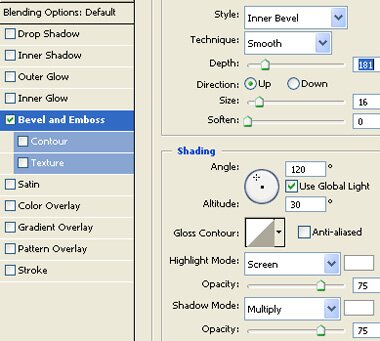Jelly Text Effect
Start by applying render>>lighting effect from filter menu.
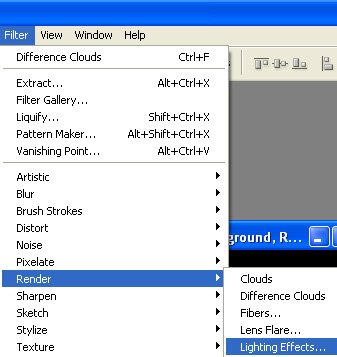
Apply settings as shown.
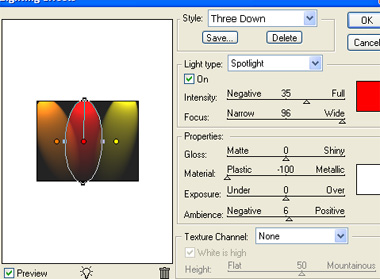

Form filter menu select stylize>>polarize.
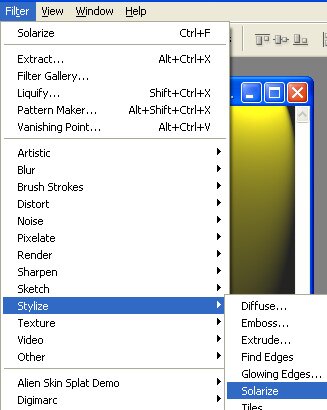
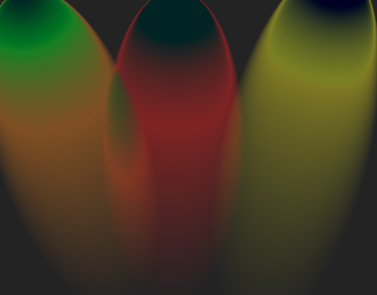
Duplicate the layer and change the layer mode to color dodge. Select and merge both layers.
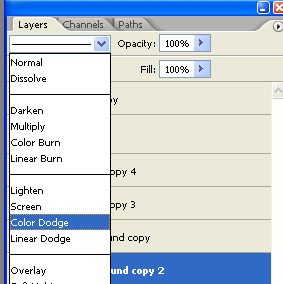
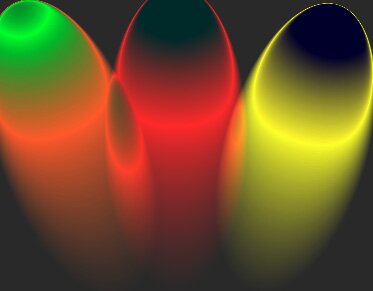
Type text using a bold font.

From filter menu select distort>>wave.
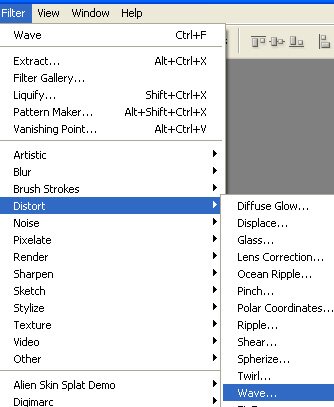
Apply settings as shown.
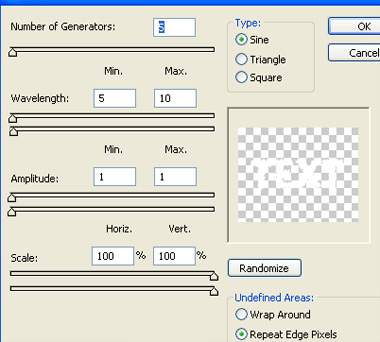

Ctrl+Click the layer thumbnail to get the selection. Hide the text layer. Select the background layer and press Ctrl+J to create a duplicate of selection in a new layer.
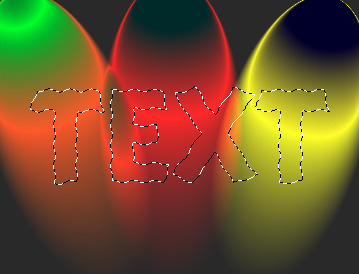
Press Ctrl+L to open levels settings. Apply settings as shown.
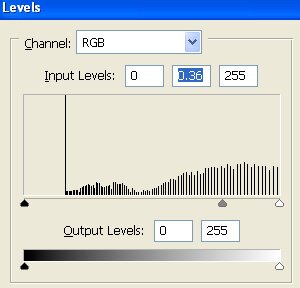

Duplicate the layer. Ctrl+Click the layer thumbnail to get the selection. Form select menu click modify>>contract.
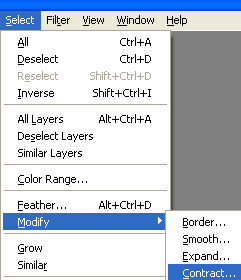
Contract the selection by 2 pixels.
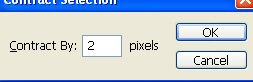
Press Ctrl+Shift+I to inverse the selection. Press delete.

Change the layer mode to linear dodge. Move the layer 2 pixels left.
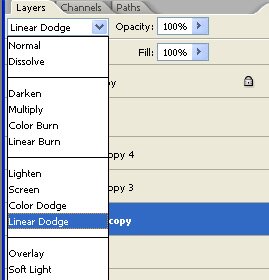


Similarly create selection of text layer, contract and repeat above steps twice.

Play around with different layer modes to get a nice result.
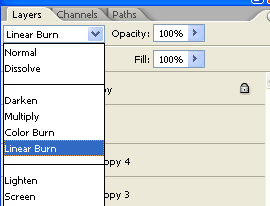

Fill the background layer with black color.

Merge all the text layers. Double click the layer to open layer style window. Apply layer style with the settings shown.